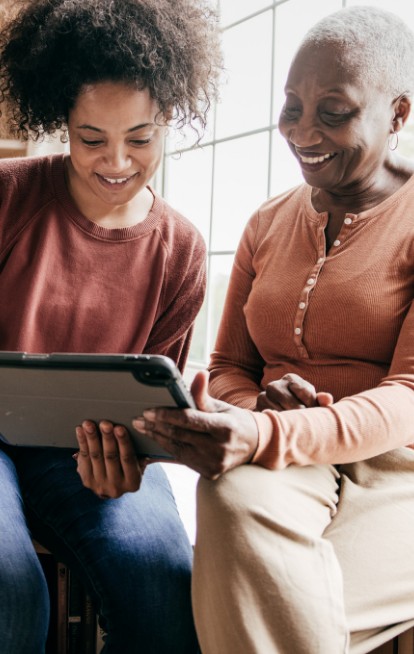Once upon a time, the sole purpose of having a phone was simply to make and receive calls. Since then, our phones have become the gateway to everything else going on in the world. If you or your loved ones were part of the generation who grew up with cords connecting your phone to the wall, or even scarier still, no internet, then that evolution likely required major adaptation.
For many older adults especially, that evolution is still something they might struggle with. The countless number of applications, tools and different methods of communication within our iPhones can be extremely overwhelming and can often alienate older generations from the rest of society that seems to be adept with the latest technology.
Here’s how to approach the technological learning process with your older loved ones, including some tips on how to make their adjustment easier.
Choose the right device
Firstly, your older loved one doesn’t necessarily need the newest iPhone with all the latest and greatest innovations in technology. Instead, find a middle ground within their price range that can still provide them with the tools they need.
Adjust your settings
Once you’ve purchased the right device, the first thing you should do with your new phone is dive into its settings. There are several accessibility options that can make using a phone much easier for a senior, such as:
- Enlarge your phone content: Don’t make your loved one reach for their reading glasses every time they get a notification. Instead, enlarge your phone’s text to make it easier to read.
-
-
- How to: Settings > Display & Brightness > Text Size
- How to: Settings > Display & Brightness > Display Zoom > “Larger Text”
-
- Activate flashing light alerts: If your loved one has difficulty hearing, light-based alerts may be more appropriate for their experience.
-
-
- How to: Settings > Accessibility > Audio/Visual > LED Flash for Alerts
-
- Activate sound alerts and voice over: Conversely, if your loved one has visual impairments, their settings should feature custom audio options. iPhones have “Sound Recognition” capability, which can alert the user when there are background noises such as a fire alarm, or even if they left their water running. In addition to sound recognition, iPhones also have voiceover capabilities, which allows for an AI narrator to read the contents of the screen based on the user’s gestures. This feature is a bit more in-depth and requires the user to learn gestures and their meanings; however, it’s invaluable to those with visual impairments. Last but not least, make sure your loved one’s alerts are loud enough for them to hear their latest notifications.
-
-
- How to (Sound Recognition): Settings > Accessibility > Sound Recognition
- How to (VoiceOver): Settings > Accessibility > VoiceOver
-
- Set up shortcuts: If your loved one is struggling with the process of using a phone without any buttons, you can make their lives easier by setting up a few basic shortcuts that will be available across all their apps. Via the accessibility settings, you can give them access to a more traditional home button, a quicker shortcut to Siri, and more.
-
- How to: Settings > Accessibility > Touch > Assistive Touch
Use safety features
The iPhone comes with built-in safety features that can allow you to have more peace of mind when it comes to your loved ones’ well-being, especially if you’re not able to be with them all the time. You should prioritize setting up options like:
- Location tracking: The default “Find My” app is the best way to keep an eye on your loved one’s whereabouts (or where they may have misplaced their device).
-
-
- How to: Open the “Find My” app > Complete the onboarding process > open the “People” tab > “Start Sharing Location” > select the contact > “Send,” > “Share Indefinitely.”
-
- Medical data and SOS: iPhones are capable of storing your loved one’s medical information in the case of an emergency. This allows first responders to have your loved one’s emergency contacts, health conditions, blood type, and more all at their fingertips.
-
- How to (Medical ID): Settings > Health > Medical ID and tap “Create Medical ID.”
- Make sure to enable “Show When Locked”
- How to (SOS): Settings > Emergency S.O.S.
- How to (Medical ID): Settings > Health > Medical ID and tap “Create Medical ID.”
Give a tour of the tech
Finally, you should take the time to show your loved one the full capabilities of their new phone. The allure of modern iPhones is that they’re an all-in-one communication and entertainment device, and your loved one should know the full extent of its capabilities.
- Basic tools: Introduce them to useful tools like the weather app, the calculator and how to use the camera. You should also be sure to explain to them how the App Store works and how they can use it to their benefit.
- Entertainment features: If your loved one likes to read, introduce them to Apple Books or the Kindle app. If they like doing puzzles or games, show them some of the top-rated apps in the genre of their choice. If they binge TV, show them around Netflix, Hulu or the dozens of other mobile streaming services.
- Siri the personal assistant: Try to emphasize the usefulness of Siri to your loved one. Navigating from one app to another can be tough on new users, but Siri can streamline the process and give quick access to all of the utilities that your loved one may need but may not know how to find.
- Gathering and sending information: Show your loved one how they can get on the internet and use tools like Google and the Mail app to their advantage. However, make sure you also consult them about potential scams and security threats that they should be aware of when sharing their personal information.
With a little help and instruction, older adults who did not grow up as “digital natives,” can enjoy the many benefits a smart phone offers.
___________
With SYNERGY HomeCare, you’ll find the best tools and resources, specialized home care services and caregiver compassion, all in one place. Find a location near you or Contact us to learn what we can do for your family.